How the online coloring book works
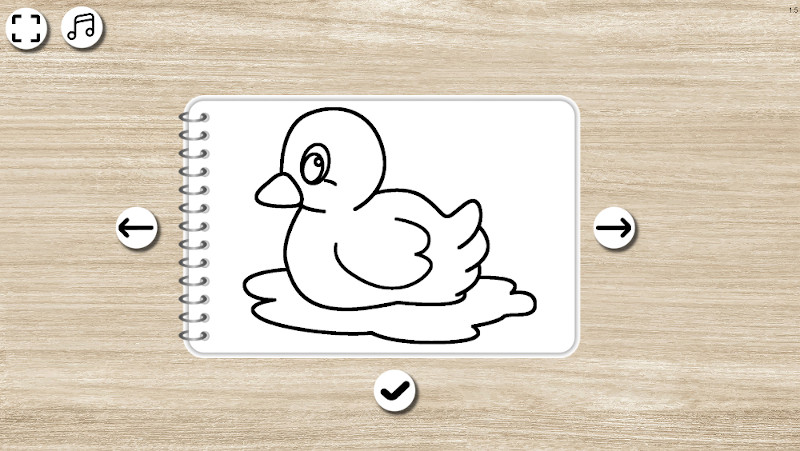
Coloring book: picture selection
When you start the program, you can immediately select a picture from the opened coloring book.
Use the two arrows on the left and right to scroll and choose a coloring page.
Then click on the check mark below the image
Coloring book: color a picture
Now you can start coloring the chosen picture right away.
On the far right you will see a color palette. Click on a color to select it.
With the arrows below you can choose between different palettes.
To the left of the image you can set how wide the pen should be, just click on the corresponding circle.
On the right under the picture is an eraser.
If you click on that, you can delete the colors from the image again. (The eraser is like a white pencil).
Use the buttons at the bottom left to zoom in and out and move the image around the frame.
Just click and the magnifying glasses and on the arrows.
This way you can see details even more precisely and color them in exactly.
(You can also move the image even easier using the arrow keys on your keyboard).
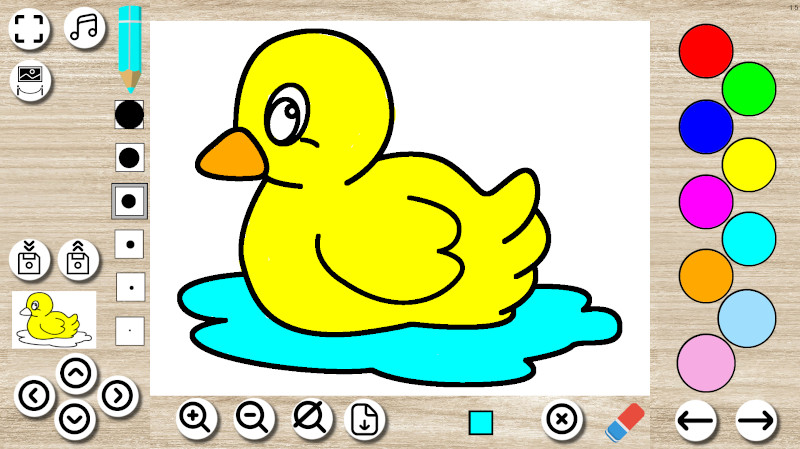
Other features of the online coloring book:
Save, load
If you want to save your progress while coloring a picture, you can do so by clicking on the button with the small disk and the downward arrows to the left of the picture.
The image will then be saved in your browser and you can load it again later.
Note: You can only save one image in each coloring book at a time. So when you save an image, a previously saved image is overwritten.
And: If you delete the data in your browser or work on another computer/ in another browser, you can no longer access your saved image!
If you click on the button with the little disk and the arrows pointing upwards, the saved image will be reloaded – overwriting the image on the desktop that you might be editing!
Download image
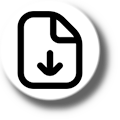
If you want to keep, print or show your finished artwork (also to share it on the internet, send it,…) you can download it.
Just click on the button in the middle, below the picture.
Full screen
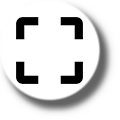
With this button (top, left) you can switch between the normal (rather small) and the full screen view.
The online coloring book then fills the whole screen and you have much more space.
Music
If you would like to listen to relaxing music while coloring, click on the button with the notes at the top of the coloring book!
Gallery
If you think that you have done a picture from the coloring book particularly well and that it is a good template, an inspiration for others, then you can submit it for publication in our gallery.
To do this, click on the button for the gallery: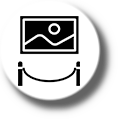
Then enter your name or artist name in the field you see now.
 And then click on the button with the check mark, which can be seen below this field.
And then click on the button with the check mark, which can be seen below this field.
Your picture will then be sent in.
Because of the many (often very similar) submissions, we can’t publish all pictures – so don’t be disappointed if your picture doesn’t show up in the gallery.
(And it may also take a few days for us to view all the images – so submissions will not be published immediately in any case).

